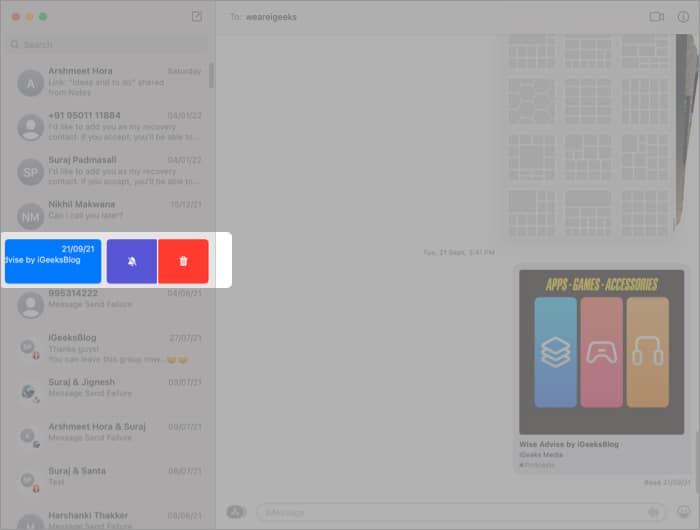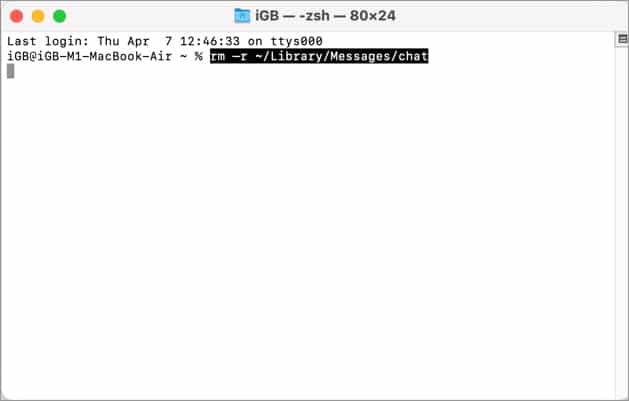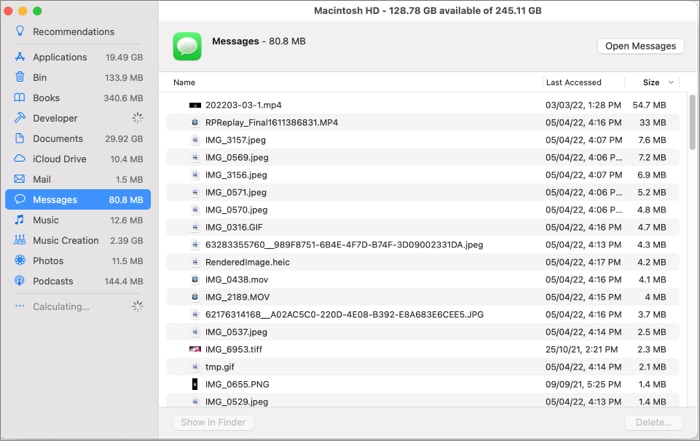I have multiple solutions, whether you want to delete some heavy attachments, single or multiple messages, or complete conversations. Simply scroll down to get one that suits your bill.
Before you delete text messages on MacHow to delete messages on MacBook from the Messages appDelete all messages on Mac using TerminalHow to delete all messages via FinderSort and delete message attachmentsAuto-delete text messages on Mac
Before you delete text messages on Mac
Your Mac receives messages because the iCloud sync is enabled. And if you make any changes to messages on Mac’s Messages app, it will sync across all your Apple devices. If you want to delete the messages from all devices, skip this section. However, if you want to delete messages or conversations from Mac and not other devices, here’s what you need to do first. Any change done henceforth will only apply to your Mac. Note: If you enable messages again, everything will sync to the previous settings (as on the iCloud backup), so be cautious.
How to delete messages on MacBook from the Messages app
The Messages app on Mac has two sections:
Conversations – The side of the Messages window that lists all the conversations.Transcript – All messages received in a conversation, including text, photos, videos, etc., are shown on the right-hand side.
Now that these basics are covered, let’s get on to the meat of this article.
Delete selective messages or attachments
How to delete multiple messages
Note: Unfortunately, the right-click and Delete method doesn’t work when multiple messages are selected; you can use the keyboard or Finder (method mentioned below).
Delete all messages on MacBook
The conversation remains in your sidebar, but all content is removed from the transcript.
How to delete a conversation
Alternatively,
Slide left the conversation with two fingers (from the trackpad or Magic Mouse) and select Delete.
Select the conversation, click File from the menu bar and choose Delete Conversation.
Delete all messages on Mac using Terminal
Notably, the result of these command lines is permanent and will delete all chat transcripts and attachments, respectively.
How to delete all messages via Finder
Note: To specifically delete Attachments, paste ~/Library/Messages/Attachments and select the files.
Sort and delete message attachments
Note:
Double-click the attachment to preview it in Quick Look.If you only want to delete large attachments, click the Size column to align them in descending order and then delete them.
Auto-delete text messages on Mac
Once you’ve cleaned your Messages app of unwanted messages, you can schedule them to auto-delete, so you don’t have to repeat these processes. Signing off Decluttering surely takes some time, but there is no going back once you’ve adopted digital minimalism. And whether your target is minimalism or privacy, I hope you found a suitable way to delete messages on Mac. For more interesting messaging hacks, try out these articles:
How to retrieve deleted text messages on iPhoneAnnounce messages with Siri on AirPodsHow to fix USB Accessories Disabled error on MaciOS 15: How to auto-delete old messages on iPhone or iPad