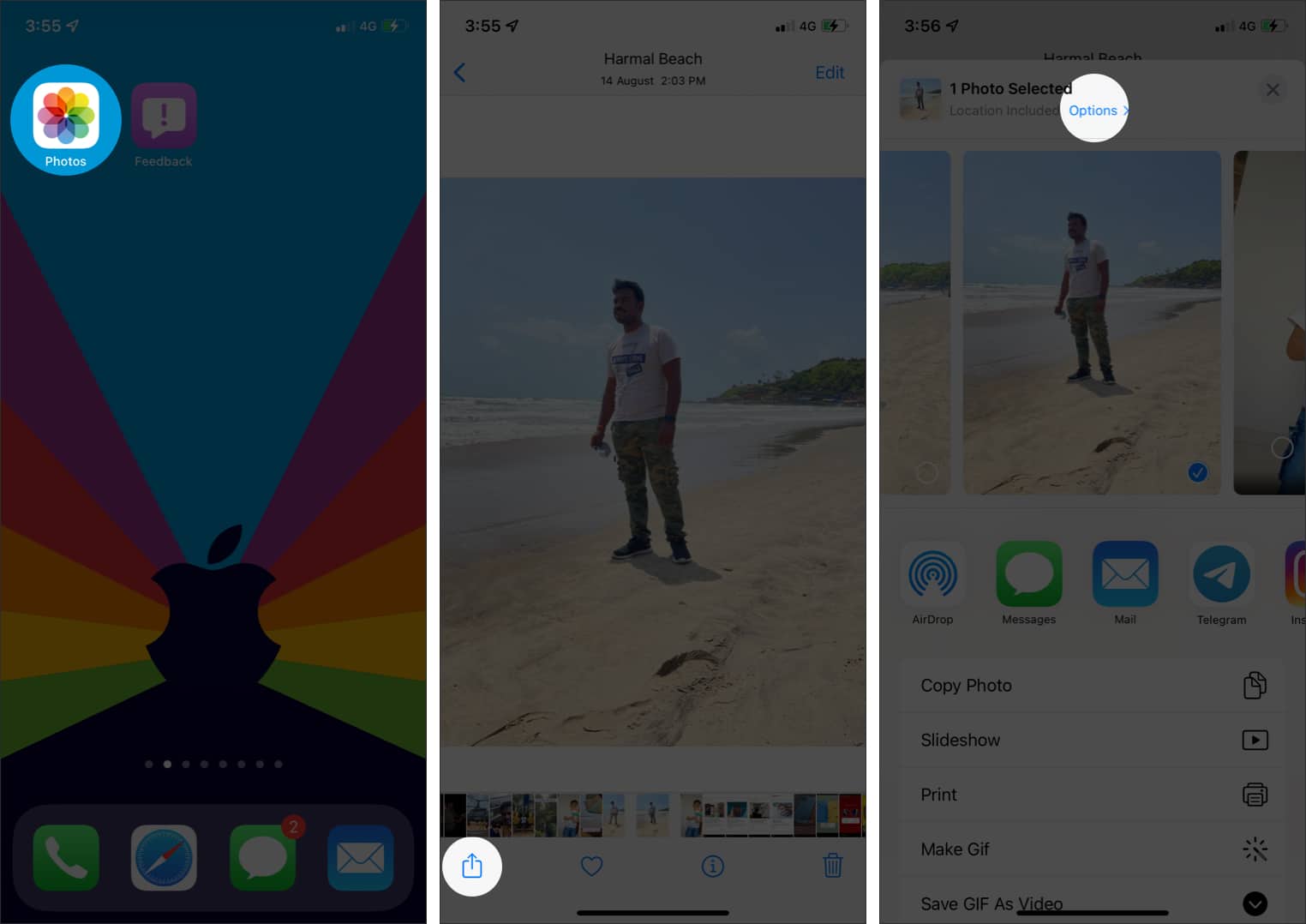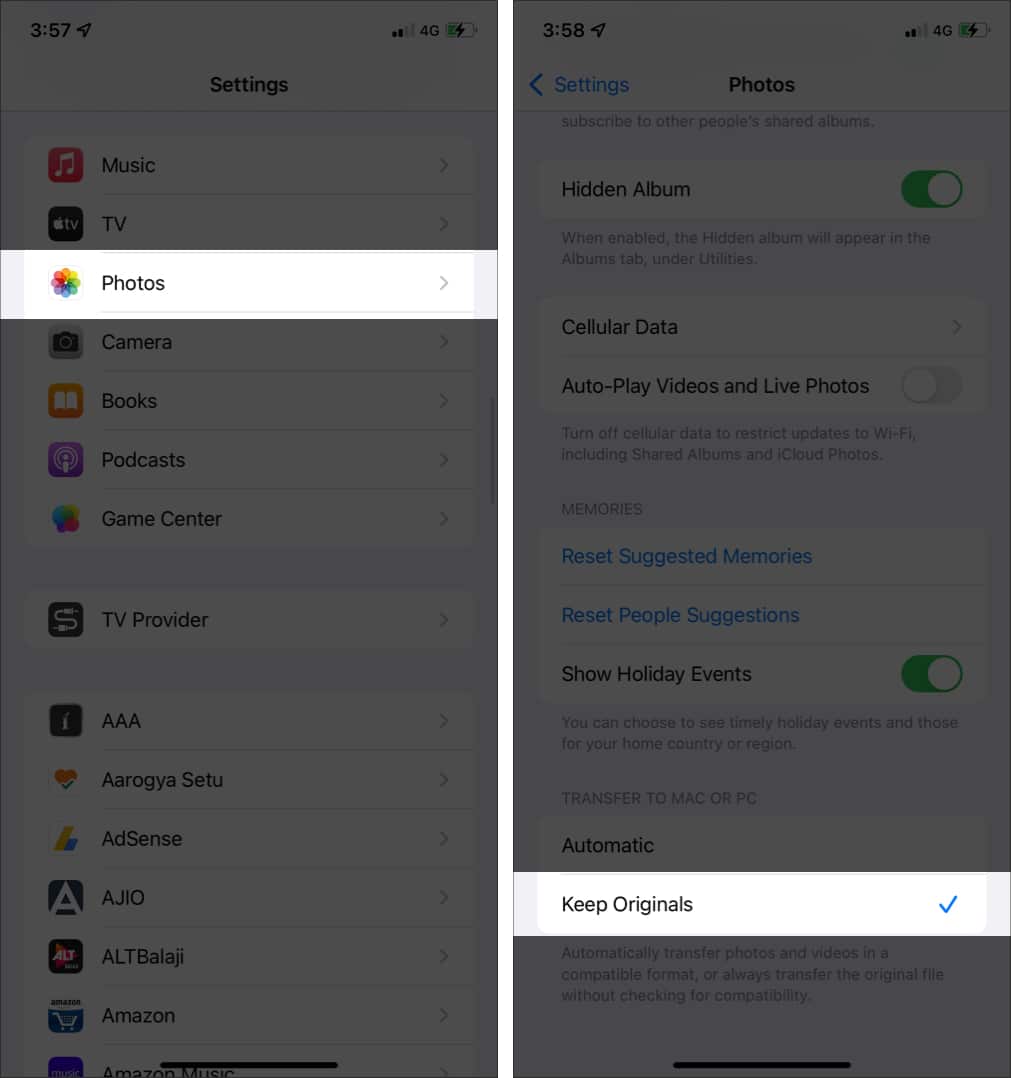However, you need to tweak a few settings to maintain photo and video resolution when using AirDrop. Let’s understand out what’s involved.
How to send photos and videos via AirDrop in original quality on iPhone
How to maintain video resolution when sharing videos via AirDrop on iPhone
Along with the above method, there’s another setting to tweak if you want to send videos via AirDrop in their original resolution. Well, that’s all you need to know about sending a photo or video via AirDrop without losing the quality. Please note that when sending from Mac to an iPhone or iPad, the quality is maintained by default, so you don’t need to adjust any settings. Here’re some questions to answer your queries.
Frequently asked questions
Got more questions? Let me know in the comments below. You might want to read these posts as well:
AirDrop Not Working? Here are 6 Possible Solutions to Fix It How to change AirDrop name on iPhone, iPad, and Mac How to Use AirDrop on iPhone and iPad How to reverse a video on iPhone