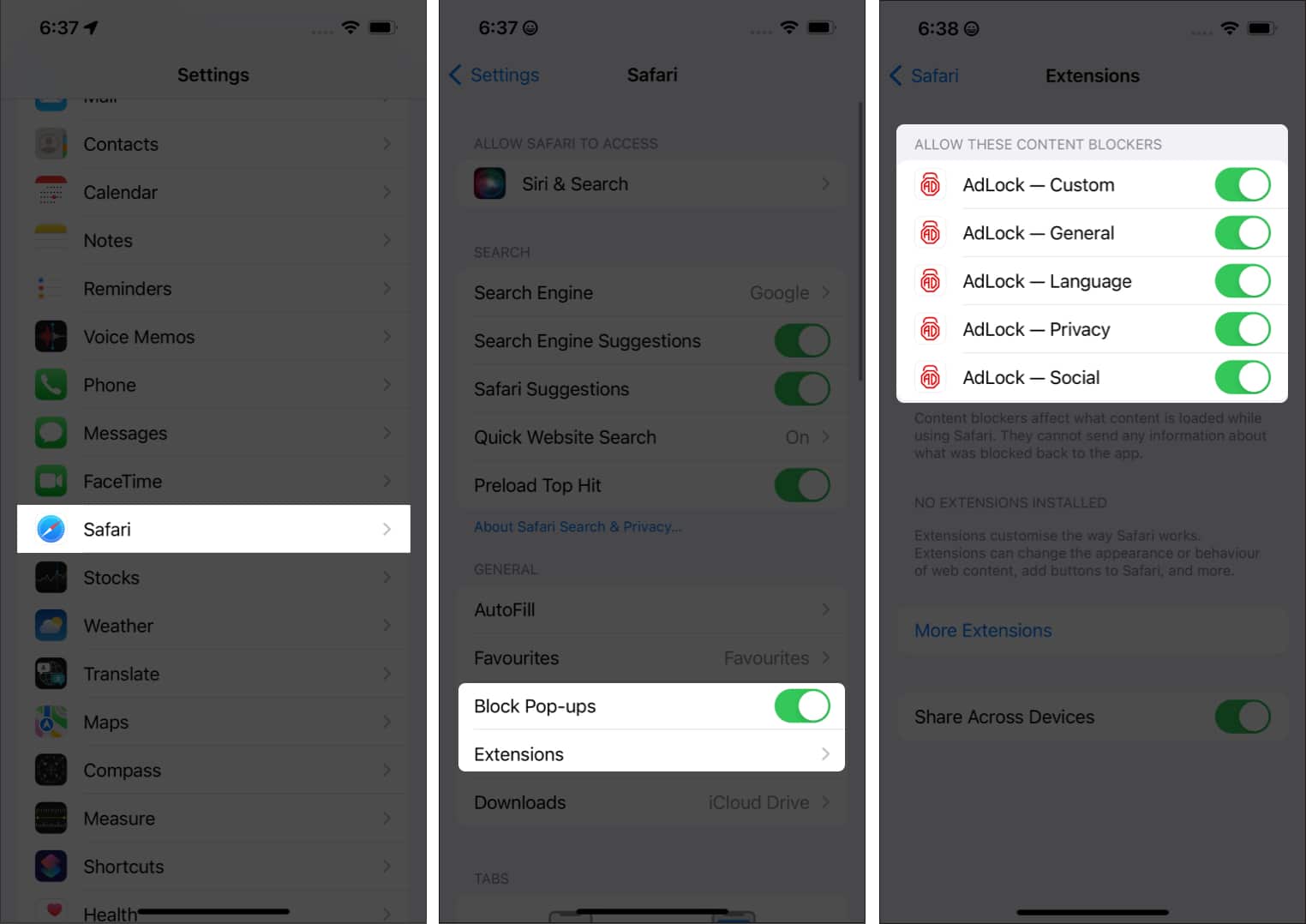If you’re firm on watching YouTube without ads on your iPhone, keep reading!
1. Get YouTube Premium
I’m aware not everyone can afford to pay to watch videos on the internet, and rightly so, the steps further cater to the needs of such users. However, I strongly recommend subscribing to YouTube premium if you use YouTube as a learning platform. You also get YouTube Music bundled, so you no longer need to pay for a dedicated music streaming platform and can enjoy ad-free music. The YouTube Premium subscription will set you back $11.99 per month. Students can get the YouTube Premium subscription for $6.99 with their Student ID. Also, you can get the Family plan for $17.99 and add up to 6 members. However, the prices vary from region to region. Some other benefits you get with a YouTube Premium subscription include:
Ad-free YouTube videosPlay videos and music in the backgroundDownload and play videos offlineAd-free YouTube OriginalsAd-free YouTube Music
With that said, if you’re looking for alternative methods to watching YouTube videos on your iPhone without being interrupted by ads, read along.
2. Switch to ad-free browsers
The default web browser on the iPhone is Safari. However, it does not allow you to block ads. And for the same reason, several third-party browsers are packed with these features. Brave Browser and DuckDuckGo are some browsers you can try that come with the built-in feature to block ads. Additionally, I recommend checking out the Best Safari alternatives for iPhone to pick a browser that best suits your needs.
3. Block ads using Browser extensions
We’re all aware that Safari comes with Apple’s security and also offers better sync across all your Apple devices. If you want to stick to using Safari for the same reasons, there’s a way to block ads on Safari too. And that solution is using browser extensions. You can check out these best ad blockers for iPhone, and select the extension that meets your requirements. Nonetheless, let me run you through the process of adding extensions and blocking ads on Safari. And, done. You can now view videos without ads on Safari! I hope you found the solution you were looking for. If you have any other doubts regarding using ad-block extensions on iPhone, let me know in the comments below. Read more:
YouTube Premium vs. YouTube Music Premium: What should you buy?Share a YouTube video at a certain time on iPhone and desktopCan’t play YouTube videos on iPhone and computer? 12 FixesHow to play MKV files on iPhone without converting